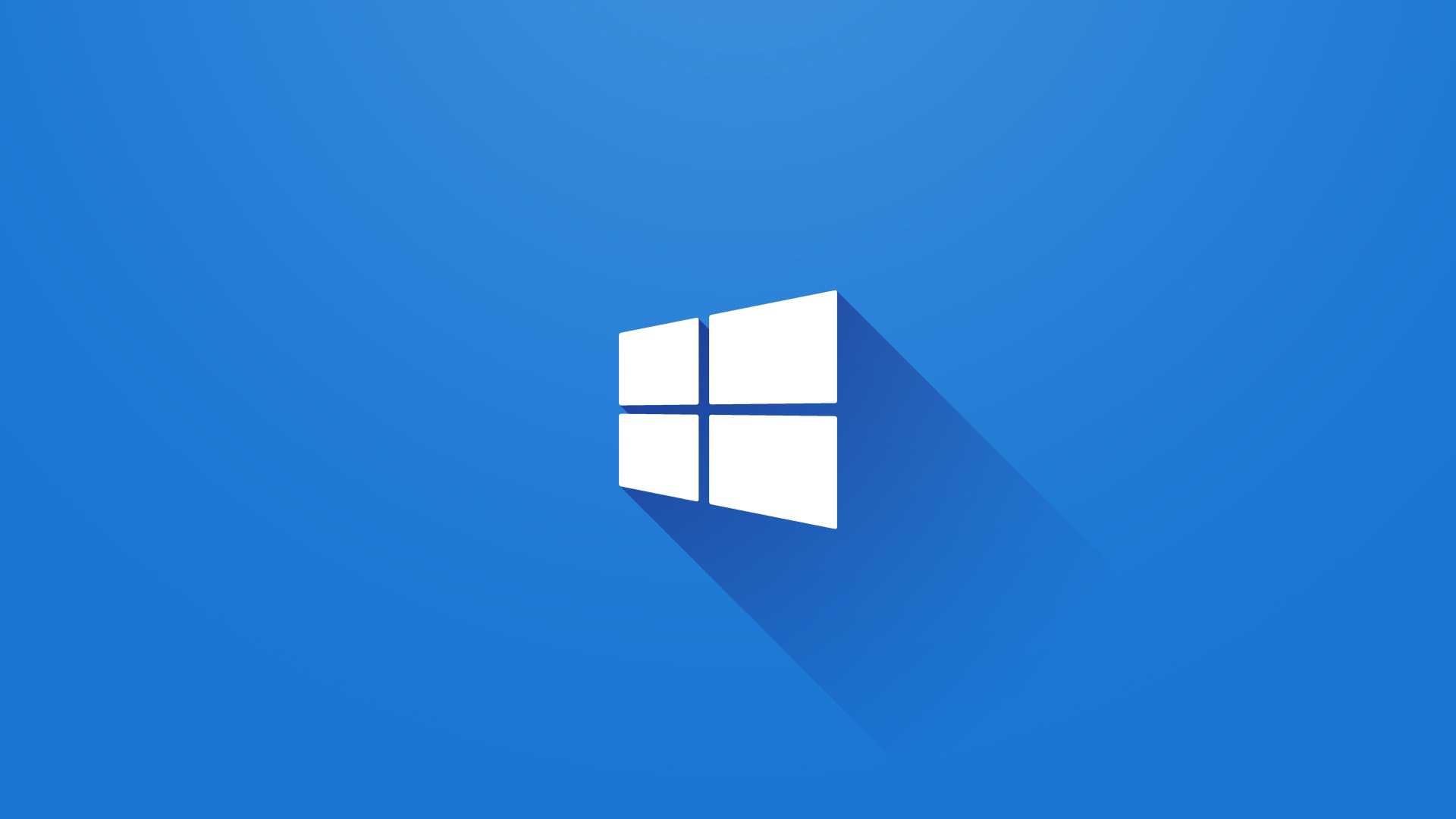Multiple Desktops in Windows 10
Multiple desktops is a great feature, allowing you to organize separate workflows and quickly switch between. It can be accessed in two ways.
- Clicking the task view button.
- Or pressing the windows and tab key, simultaneously.
Once there click “New Desktop” and a second blank desktop will appear. You can drag open windows into this desktop to place them in there.
One thing I like to do is place my browser in a second desktop, and use the key shortcuts CTRL + Windows+Left Arrow Key or CTRL + Windows Right Arrow Key to quickly switch between desktops. This provides a quick way to jump into your browser to look stuff up and jump back into your other application.
I frequently find myself in PowerShell so I’ll often throw up a session on the last desktop to jump into whenever I want. So its rather quick to jump into that session.